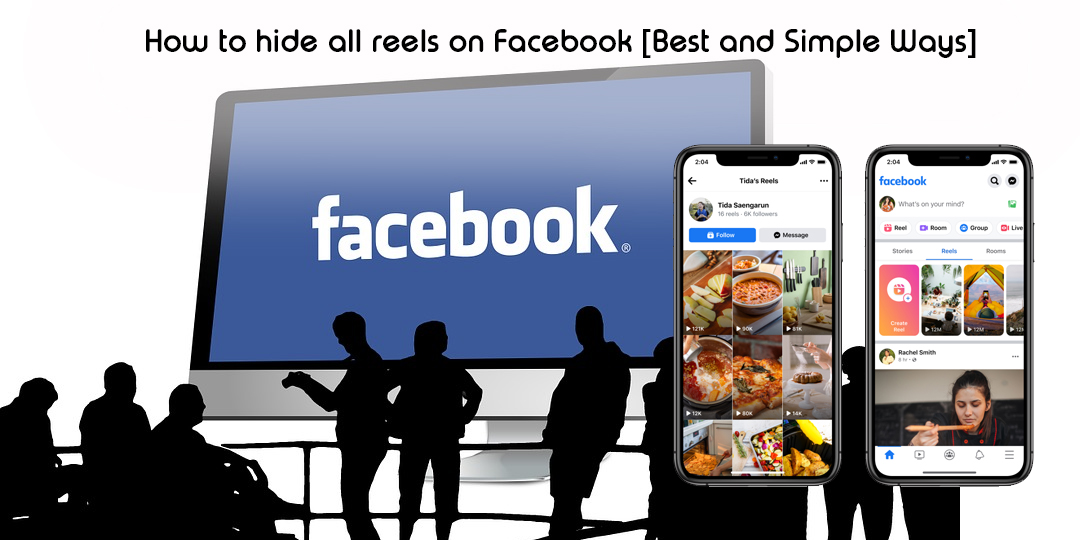In this article, we’ll show youHow to hide all reels on Facebook. But you have to read the provided information carefully and thoroughly.
However, the Facebook Reel is a feature that allows people to create videos by adding special effects and music. It is the best way to discover new content and engage with friends.
Not all, but some people like the reel feature while others find it distracting. If you are one of them, there’s a simple solution: hide them. We’ll show you how to in this post if you need to know.
Contents
Understanding Facebook Reels
Before moving ahead, it’s essential to know what they are. Facebook Reels are short videos that appear in your News Feed. Also, users create the reels, or you will see them on pages you follow.
Further, it can be instructive and enjoyable, and due to this, many people like this. It can occupy lots of space on your feed, and thus, it is difficult for you to find other content. Below are some reasons that show why you want to hide Reels on Facebook:
- Reduce the number of time spent on social media
- To clear out your news feed and focus on specific content
- You must focus on essential updates received from friends and family
- It would be best if you prevent yourself from being diverted by inappropriate content
How to hide all reels on Facebook?
If you want to hide all reels on Facebook, follow the below steps:
- First, open the Facebook app and log into your account
- Now, go to News Feed and search for Reel Video
- Next, tap on the three dots that appear in the top right corner of the video
- Once done, tap “Hide all from [Page or User].”
- After that, a message will appear that states that you want to hide all content from that page or user.
- Lastly, tap on the “Hide all” button.
After performing all the above steps, you cannot see any reels on your News Feed.
How to disable autoplay reels in the Facebook App?
Follow the below steps if you get diverted by autoplay reels:
- Open the Facebook app and click on the “three lines hamburger” icon
- Now, hit on the “Settings” icon
- After that, scroll down and connect on “Media.”
- Next, tick the box that Never shows AutoPlay Videos
Doing this will disable reels autoplay in the Facebook App.
Procedures for turning off Facebook autoplay reels on PC
The below tips help you to remove videos or reels from your Facebook account:
- First, open Facebook on a web browser
- Now, tap on your “Profile image” that appears in the top right corner
- Next, click on “Settings and Privacy.”
- After that, tap “Settings.”
- Scroll down and tap on the Videos option
- Next to the autoplay video section, please tap on the drop-down menu (Note: automatically, it will be marked as default)
- Lastly, to stop autoplay videos, tap Off
The process of hiding a reel that you don’t like
If you find a reel that you don’t like, follow the steps below to hide it:
- On your Android or iOS, open the Facebook app
- Now, from the top navigator bar, go to the Watch tab
- Under this, hit on Reels button
- Next, go to the reel that you don’t like
- And click on the three-dot icon that appears in the bottom right corner
- From here, select the Hide Reel option
That’s all. After following the above steps, you have efficiently hidden the reels you don’t like.
Tips for Managing Your Facebook News Feed
Besides hiding reels, you can manage your Facebook News Feed. Follow the below tips that guide you to manage your news feed:
- If you’re not interested, unfollow pages or users who post content.
- Use Facebook’s “See First” feature to prioritize content from specific pages.
- You can temporarily use Facebook’s “Snooze” feature to hide content from a page or user.
- Give priority to content received from friends and family members.
Conclusion
The above information helped you to learnHow to hide all reels on Facebook. Doing this will clear your news feed and allow you to focus on essential updates from friends or family. Besides, you might enjoy a more specialized Facebook experience. If you still have any queries, comment in the sections below.
FAQs
Q. How do I search for reels on Facebook?
A. On Facebook, you can search for specific reels. Using hashtags, you can look for spins. Further, to see tagged reels, enter a search term.
Q. Are reels visible to everyone?
A. Yes, by default, reels are visible to everyone, even those who aren’t your friends. However, by changing privacy settings, you can see your reels.
Q. How do I hide the story bar on Facebook?
A. You can use the Chrome or Mozilla Firefox extensions to hide the story bar on Facebook. This might help you.
Q. How do you change who can see my reels on Facebook?
A. Follow the below steps:
- First off, click in the top-right corner of Facebook
- Now, tap Settings & Privacy and then Settings
- Next, click Reels below Audience and Visibility
- After that, hit on the audience you’d like to see reels
- Once done, your changes will automatically be saved.
Q. How do I hide reels from the main profile?
A. To remove or hide reels from the main profile, go to the below instructions:
- Click on your Profile picture that appears in the bottom-right
- Now, click below your story highlights or bio
- Next, hit on the reels that you want to remove
- After that, in the bottom-right, click on the Manage option
- At last, click Remove from the profile grid.