Do you know you can forward multiple emails in Gmail through “multiple forward for Gmail”? This will make your work quite easy as you don’t have to send numerous emails one by one. Now you might be thinking How To Forward Multiple Emails In Gmail. Just follow the points described below and for forwarding Multiple Emails In Gmail.
Steps For Forwarding Multiple Emails In Gmail
- Open your browser and then type Google extensions on the search box.
- Then after that click on the link Chrome Web Store link.
- Thereafter Chrome web store will get open.
- Then in Chrome web store search box type multiple forward for Gmail and then after that hit the enter button.
- Later multiple forward for Gmail app will open from there click on the Add chrome tab for adding an extension to the Google Chrome
- Later, log in your Gmail by visiting the Gmail login page. For signing in the Gmail you have to mention email and password. After entering the details click on the Sign button.
- Thereafter Gmail homepage will display on your screen.
- From the homepage select the multiple emails which you want to send.
- Keep in mind if you want to send multiple emails from multiple forward for Gmail extension then you need to sign in the account. Thereafter, visit your Gmail homepage and refresh the page then you will be able to see a curved right-facing arrow icon on the Gmail options bar.
- After the selection of multiple emails from Gmail click on the curved right-facing arrow icon and then after that select any one option. Choose the option as per your requirement.
- After selecting the option another page will get open there you have to enter the email id of the individual to whom you want to send emails.
- After entering the email id just tap on the Send Mails tab.
- On tapping the send option your selected multiple emails on Gmail will be sent successfully to the mentioned email id.

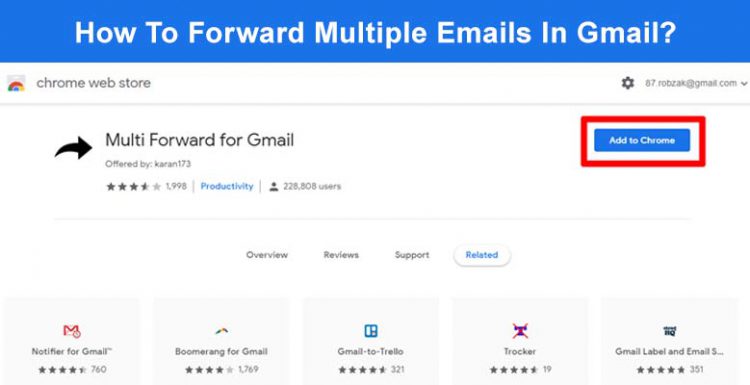
Recent Comments